Introduction¶
Before Using the Design Day Wizard¶
Before using the Design Day Wizard you will need to create the building geometry in Tas 3D Modeller (T3D) and export this data to Tas Building Simulator (TBD). Within TBD, constructions must be applied to all applicable building elements, while the appropriate weather file must be selected (if the weather file changes location, then redo any shading calculations).
If you are planning on setting up a cooling design day, then you will need to create internal conditions specifying the gains and thermostat to be used on the design calculation. These internal conditions can be created by using the IC Generation Tool or by using the Internal Conditions Database. The NCM internal conditions, intended for use with the UK Building Regulations only, should not be used in conjunction with the Design Day Wizard.
Before opening up the Design Day Wizard, the Pre-Simulation Checks found within TBD should be run to check for any potential issues. These checks can be found by selecting Tools → Pre-Simulation Checks on the menu bar. EDSL recommends that any errors and warnings that are found are corrected before running the Design Day Wizard on this file.
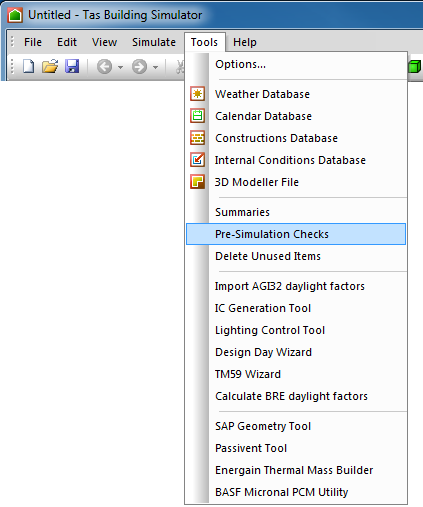
Figure 1.1.1: The Pre-Simulation Checks should be run within TBD before using the Design Day Wizard.¶
Where in Tas Can I Find the Design Day Wizard?¶
Video 1: Where to find the Design Day Wizard within TBD.
The Design Day Wizard can only be accessed from within TBD. It can be found on the menu bar by going to Tools → Design Day Wizard.