Setup Zones for the Cooling Design Day¶
Video 3: The Setup Zones for the Cooling Design Day page
The Setup Zones for the Cooling Design Day page will only appear if the user checked the Create a Cooling Design Day option on the Select Design Day Type page. This page is used to assign the already created internal conditions in the TBD file to the zones on the cooling design day.
The majority of the page is taken up by two tree views. The one on the left, called Available Zones, lists all zones in the TBD file (except external zones) that have not currently been setup. The tree view on the right, called Zones to be Sized, lists all zones that will be sized on the cyclic calculation. Zones can be dragged across from one tree view to the other, as seen in Video 3.
When a zone is added to the Zones to be Sized tree view, or when a zone is highlighted in the Zones to be Sized tree view and the Set button is pressed, an internal condition is assigned to it and a size factor is set. Which internal condition is applied depends on the option selected in the Zone Selection box. The two available options are:
Assign internal conditions to zones using an existing daytype – When this option is selected, the user is required to select a daytype from the calendar in TBD from the Selected Daytype dropdown menu. When assigning the internal condition to the zone, the wizard will look at the internal condition assigned to the zone on that daytype and apply it on that zone for the cooling design day calculation. Please note that if there is no internal condition assigned to this daytype for the zone, you will receive a warning and will not be able to progress from this page until an internal condition is assigned to the zone.
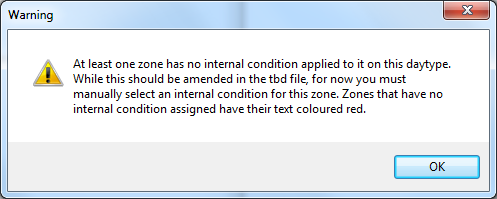
Figure 2.5.1: The warning that appears when there is no internal condition assigned to that zone on the selected daytype¶
Assign internal conditions to zones by internal condition – When this option is selected, the user is required to select an internal condition from the Selected Internal Condition dropdown menu. This selected internal condition will be the one assigned to the zones.
The size factor assigned to each zone is taken from the Size Factor field on the left hand side of the screen.
There is also a Zone Filter, located above the two tree views, which allows the user to filter the zones shown in both of the tree views.