3D Views¶
The tools in this section primarily apply when a 3D view is selected, including:
3D model view
3D analysis view
3D Daylight view
Camera Setup¶
The camera setup dialog allows you to alter the perspective of the current 3D view using a 2D plan view.
You can specify the eye position and view point of the 3D view on a 2D plan view.
To access the camera setup dialog, first ensure you have a 3D view selected and then go to view >> 3D >> camera setup in the ribbon:
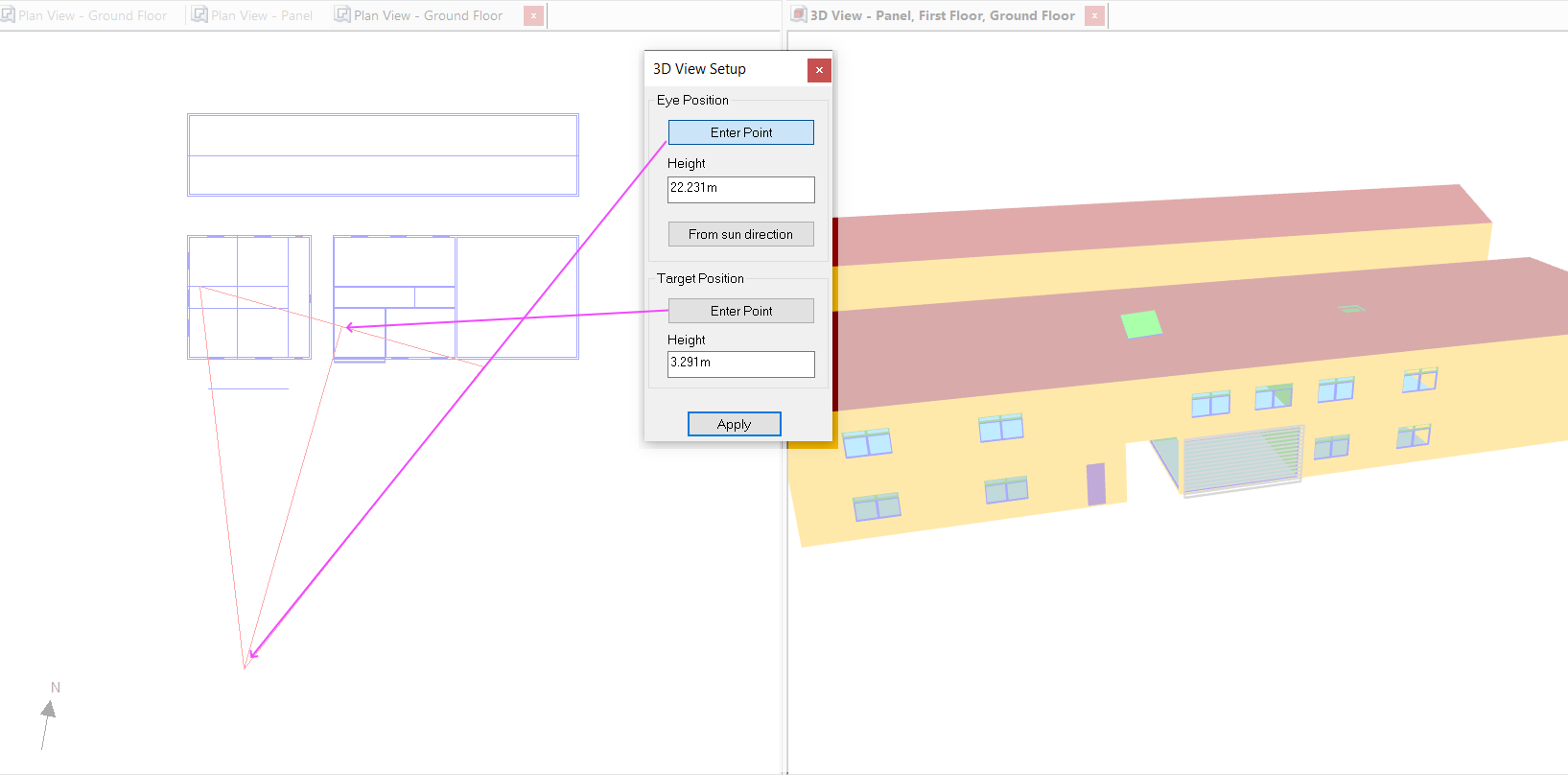
Note
It’s a good idea to dock the 3D View next to a Plan View when using this tool.
With the Camera Setup dialog open, a thin red triangle appears visualising the current perspective.
The furthest point represents the eye position, which is where the observer would be standing. The side of the triangle opposite this point represents what the observer would see in their field of vision.
If the height of the eye position matches the height of the target position, this is equivalent to what a person would see if they were looking directly ahead.
If the target position height is greater than the eye position, this represents a person looking up.