Design Days¶
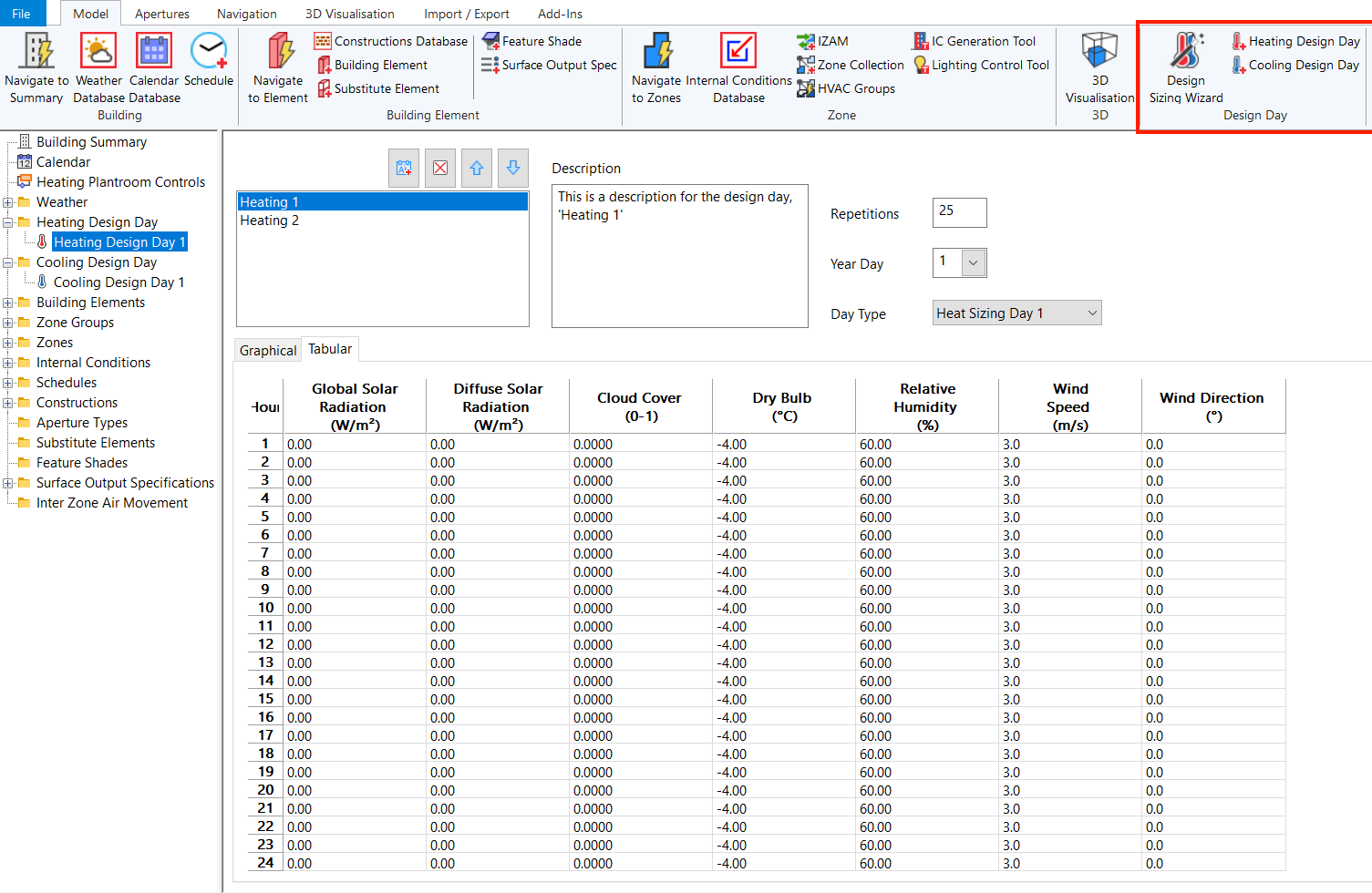
The Tas Building Simulator is primarily designed to simulate the thermal properties of a building as closely as possible to how it may behave during a year based on hourly internal gains and external weather data.
Sometimes, however, you may need to simulate your building to examine the performance during extremes such as sustained periods of cold or hot weather in order to determine whether the heating, ventilation and cooling system are powerful enough to condition the building comfortably.
Design days allow you to simulate your building using a single day of specified weather conditions, without you having to create special weather files that contain repeated data. This has the effect that you can use a single building simulator file for calculating room loads for your HVAC system modelling as well as perform dynamic simulations.
There are two types of design days in the building simulator; Heating Design Days and Cooling Design days.
Note
There is a Design Day Wizard built into the Building Simulator to make setting up design days easier.
Adding
You can add new design days to a Building Simulator file via the buttons in the Ribbon on the Model tab, or by right clicking in the tree-view.
Deleting
You can delete design days by clicking on the design day in the tree-view and pressing the Delete key on the keyboard.
How is a Design Day simulated¶
During an annual dynamic simulation in the Building Designer, for each day of the year in the current calendar, the internal conditions associated with that day type are simulated for a zone.
Design days are automatically simulated at the start of a dynamic simulation and can also be simulated independently.
Each design day has a day type associated with it. When that design day is being simulated, for each zone, the Building Simulator simulates any internal conditions associated with that zone that apply to that day type.
The design day also has a weather day associated with it, which is used to simulate the external conditions during the design day simulation. If the weather day contains the same data for each hour, the calculation essentially becomes a steady state calculation and can be simulated until the results converge. Alternatively, a cyclic calculation can be performed if the weather data varies between each hour.
Setting up a Design Day calculation¶
To simulate a design day, you’ll generally need to:
Create a day type to be associated with the Design Day.
Create and assign internal conditions for the Design Day (internal gains, heating/cooling set-points…).
Adjust apertures & IZAMs if necessary, to operate on the Design Day.
Create the design day and setup the weather & Design Day settings.
Again, the Design Day wizard automates this process for you and automatically simulates and collates the results.
Design Day Results¶
Clicking on a zone in the Building Simulator allows you to adjust its Size Heating and Size Cooling options. If these are set to Design Sizing, then simulating a heating design day will result in the maximum load experienced during the simulation populating those fields.
If a Tas Simulation Data (TSD) file is produced during the simulation, you can view the detailed Design Day results there.
Design Day Options¶
The options for Heating and Cooling Design Days are both identical:
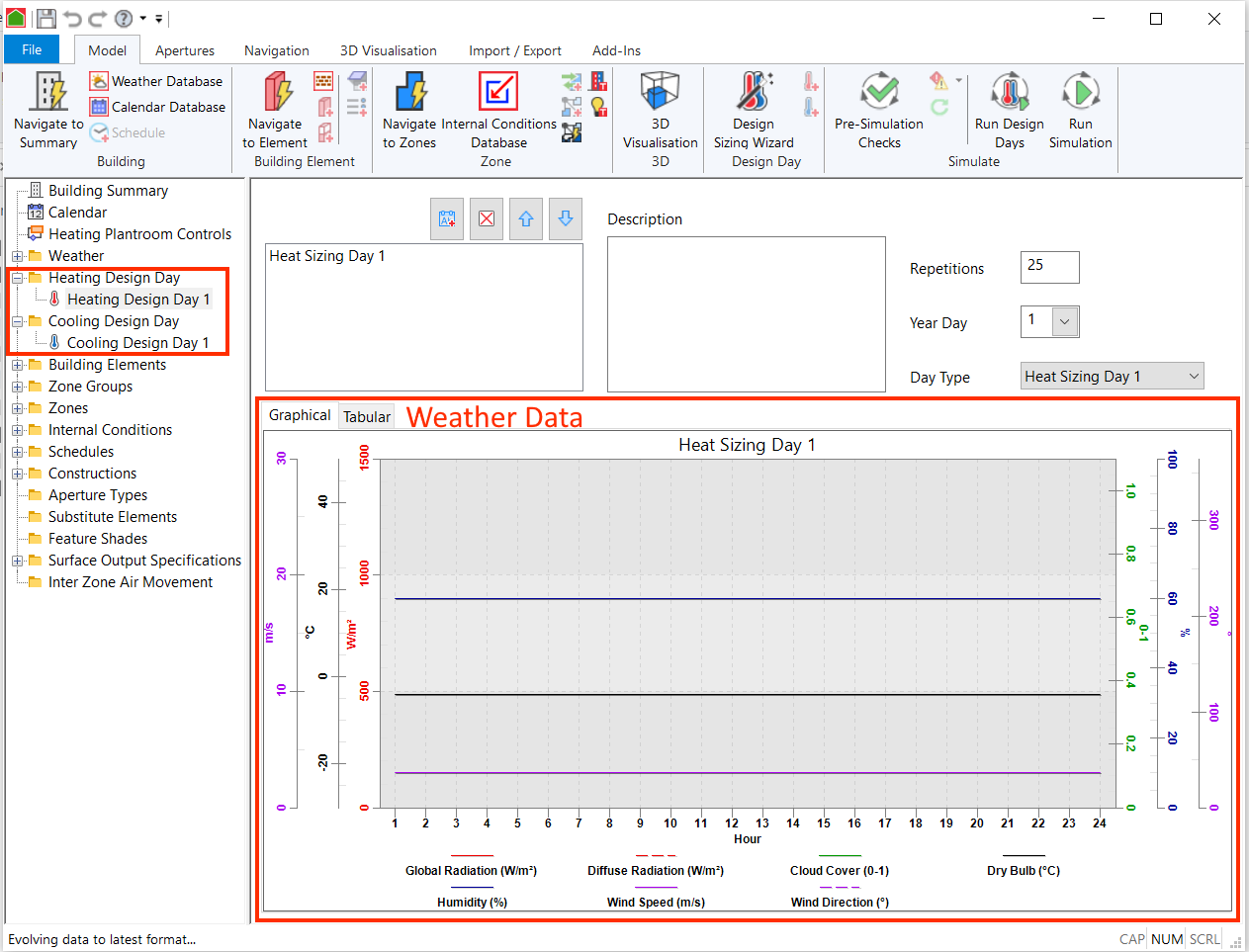
Each design day can contain multiple design days, which can be named and managed by the following controls:
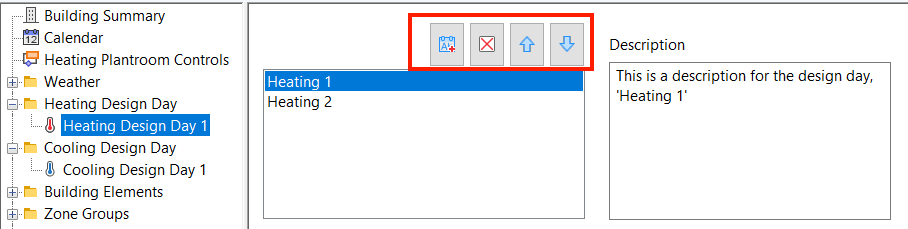
Each entry in this list can have different weather data and settings, and will be simulated in the order specified in this list.
Repetitions¶
The repetitions field represents the number of times the design day simulation will run this design day. If you set the number of repetitions to 0, the design day simulation will repeatedly simulate the weather day until the plant capacity is sized.
Year Day¶
The Year Day corresponds to the day in the year the weather data is from. The software uses this input and the geographical position of the weather file to calculate the position of the sun during the simulation.
Day Type¶
During a design day simulation, the software uses the day type specified in this field to determine which internal gains to apply to a zone. This also applies to apertures, if present.
Weather Data¶
There is a graphical and tabular view of the weather data associated with a Design Day. You can edit the weather data in the tabular view.
You can copy and paste weather data from a weather year in the weather database directly into this table.