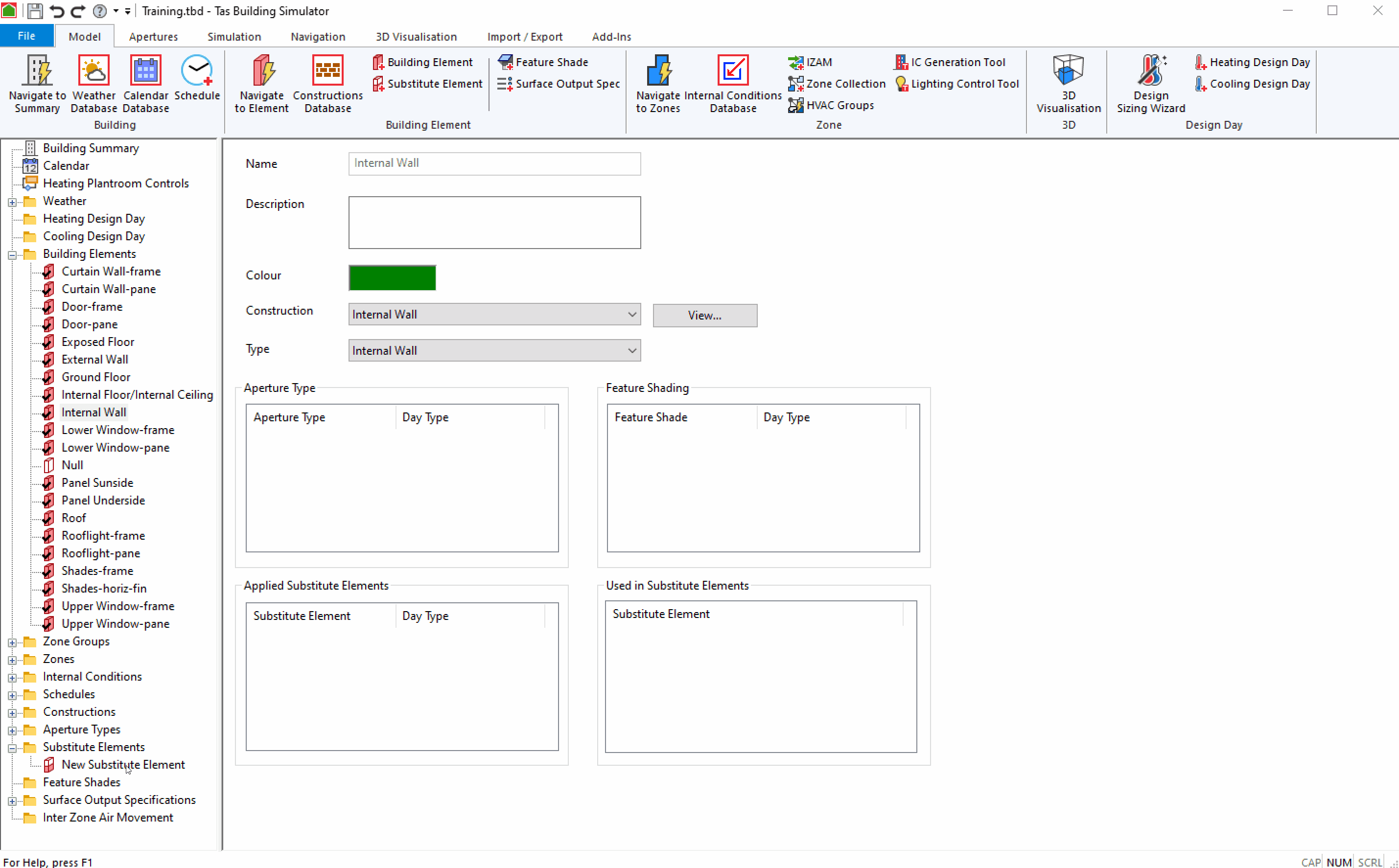Substitute Elements¶
Each surface in the building simulator file has a Building Element assigned to it, and each Building Element can have a construction assigned.
Substitute elements allow you to, according to a schedule or profile, switch the building element associated with a surface for specific hours during a simulation.
This is commonly used to model windows which have blinds; the building element can be assigned a glazing construction for the blind up configuration, and the substitute element can be assigned a building element with a ‘glazing with blind’ construction for the blind down configuration.
Substitute elements can also have fractional values - if a value of 0.5 is applied to a substitute element, half of the surface is modelled with the substitute construction.
Warning
Substitute elements should only be used to model constructions with a negligible thermal mass.
Warning
Schedules and hourly/yearly profiles should not be used together with substitute elements. This can lead to uncertain behaviour.
Warning
Each substitute element should be associated with a maximum of 1 building element. Each building element should only have 1 substitute element per day type.
Warning
Substitute elements cannot themselves have substitute elements. Only 1 level of substitution is supported, and any further substitutions are ignored.
The procedure of simulating with substitute elements involves:
Creating a new building element to be associated with the substitute element
Creating the substitute building element
Associating the substitute element with the building element created in step 1
Assigning the substitute element to the building element you wish to switch
Creating a new Building Element¶
Usually, building elements are created for you automatically when exporting from the 3D modeller. When working with substitute building elements, you will need to create a new building element directly in the building simulator.
You can do this by right clicking on the tree view and pressing Building Element, or via the button in the ribbon:
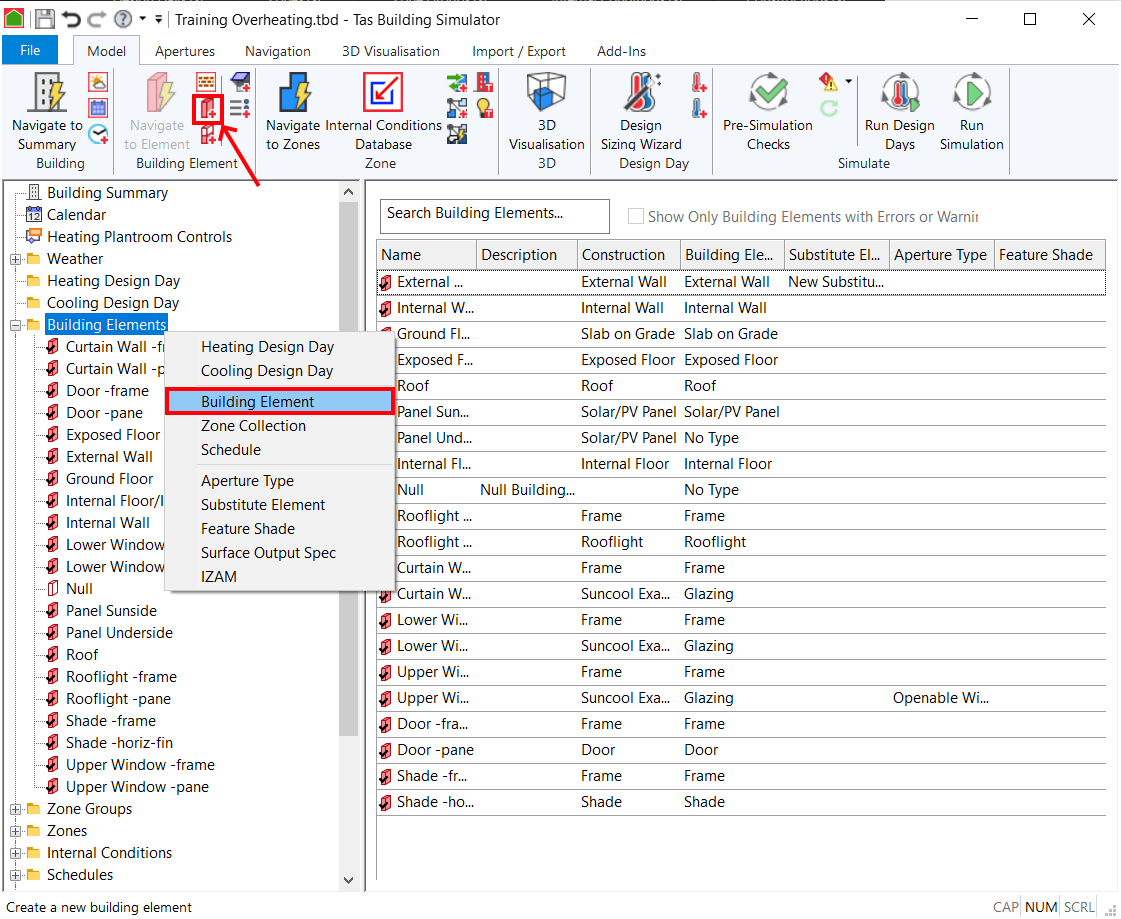
You can then click on the new building element that is created in the building elements tree-view and edit its name and assign a construction.
Creating a Substitute Element¶
Substitute elements can be created by right clicking on the tree-view, or via the button in the ribbon:
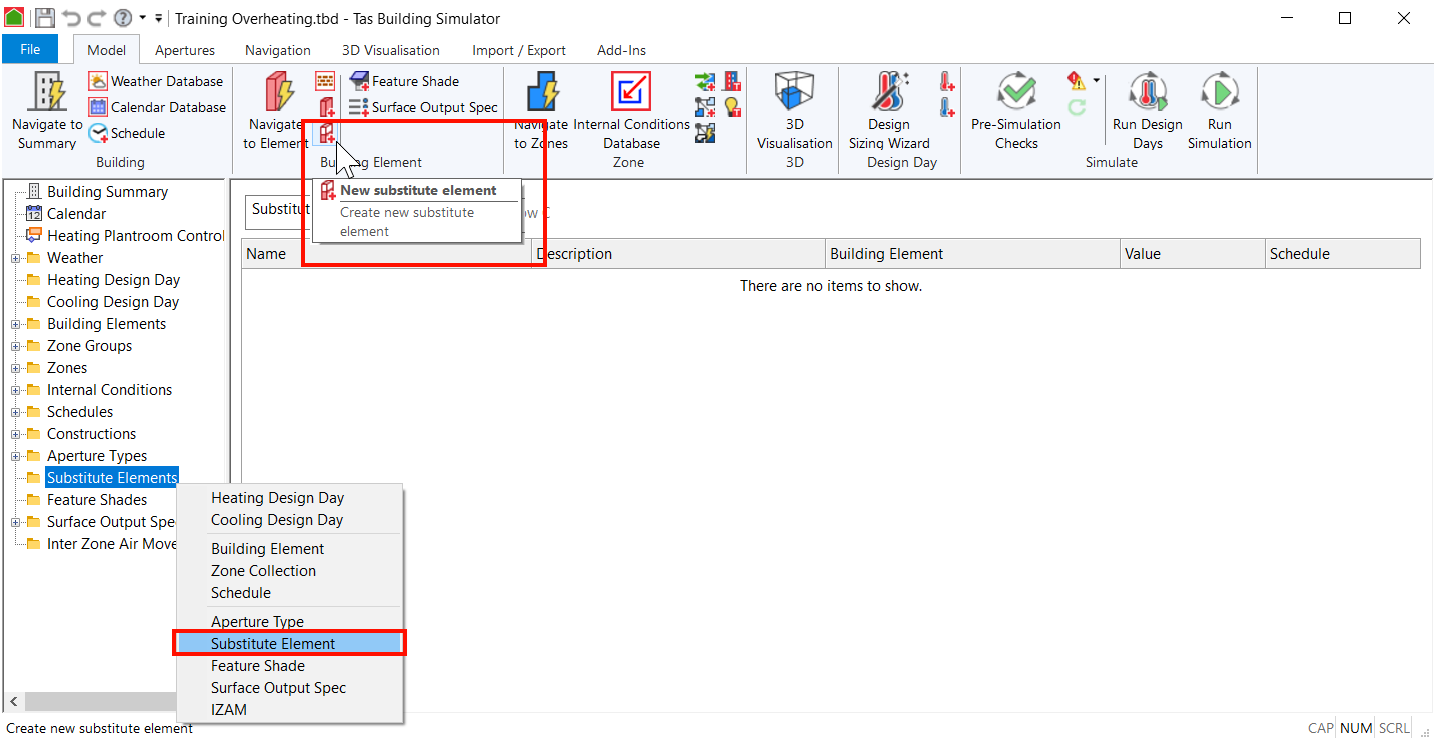
You can then click on the new substitute element in the tree-view to open its properties page, where you can set its properties including its name.
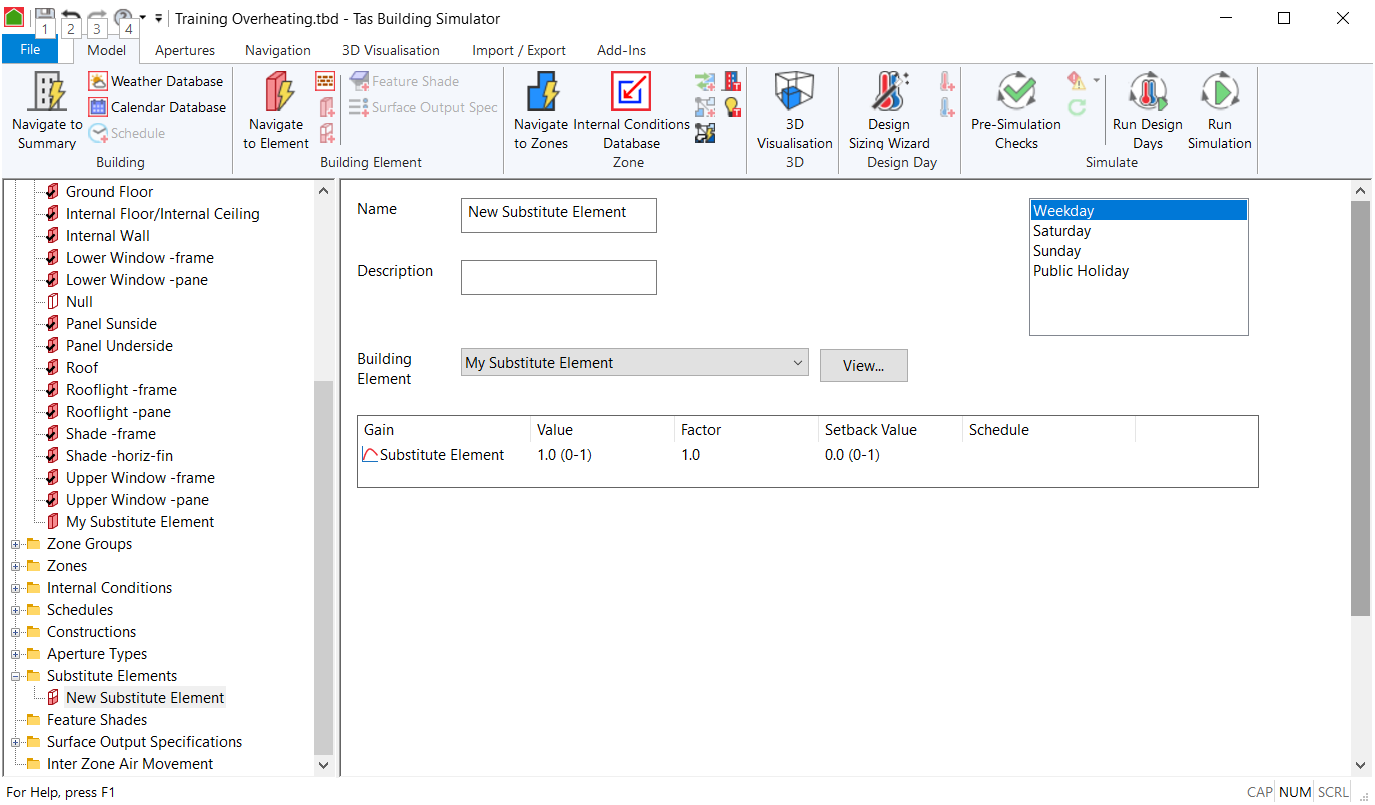
Name¶
You can edit the name of substitute elements created in the building simulator via this field.
Building Element¶
The building element selected here will be used to replace the building element the substitute element is assigned to during a simulation, for any hours during which the substitute element is active.
This building element is usually created directly in the building simulator, and a construction should be assigned to it.
Day Types¶
The day types the substitute element is active for. Building elements can have multiple substitute elements, providing the substitute elements act on different day types.
Value¶
The value can either be a static value, a hourly profile or yearly profile. The value can be 1 or 0 for applied or not applied, but also can take fractional values to represent the substitution partially being applied.
A value of 0.5, for example, would result in 50% of the area of any surfaces with the applied element assigned being substituted.
If you are using fractional values, you should not use schedules.
Schedule¶
If you are using integer values for substitute elements, you can use a schedule to control when the substitution is active.
Associating the Substitute Element¶
You can associate the building element that will be substituted with a substitute element via the Building Element property in the substitute elements page - see the previous section.
Assigning the Substitute Element¶
You can assign a substitute element to a building element by dragging and dropping the substitute element onto the building element: