IC Generation Tool¶
This tool is used to create new internal conditions in the TBD. It does not edited existing internal conditions, although the new internal conditions may replace existing ones. The new internal conditions can be based on existing conditions but functions and yearly profiles will not be copied.
The advantages that the IC Generation Tool has over editing internal conditions in the usual fashion are:
Gains can be specified in Watts and the tool will automatically convert this to W/m2 based on the zone floor area.
In the same way, occupancy can be specified in number of people and the tool will convert this into W/m2.
Data can be copy-pasted between internal conditions.
Data can be copy-pasted between the tool and Excel.
Opening the IC Generation Tool¶
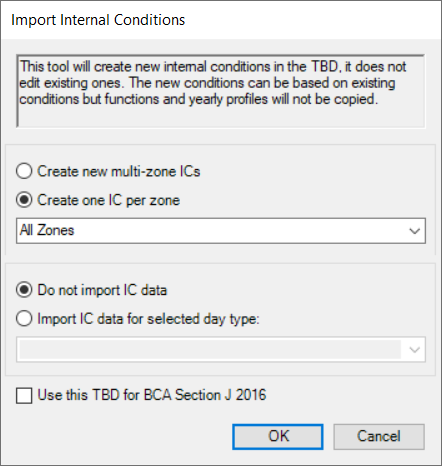
Create new multi-zone ICs¶
If this option is selected, then the new internal conditions will not be associated with any particular zone. The user must enter gains in /m2 units and the internal conditions will not be automatically assigned to any zones.
Create one IC per zone¶
If this option is selected, then each new internal conditions will be associated with a single zone. The user can enter gains as e.g. number of people, or watts of equipment gain, and the tool will convert this into W/m2. When the internal conditions are created they will be automatically assigned to the appropriate zones.
The user has the option to import all of the model’s zones into the tool or only the zones from a selected zone group.
Do not import IC data¶
If this option is selected, the inputs will all be zero / default and the user creates the internal conditions from scratch.
Import IC data for selected day type¶
If this option is selected, the tool finds the internal condition for each zone on the selected day type and imports that data as the basis for the new internal conditions. Note that if any of the imported gains are yearly profiles or functions then the imported data will only be an approximation.
Use this TBD for BCA Section J 2016¶
This option refers to an Australian regulatory document. It changes the fields which are visible in the main window.
IC Generation Tool - Main Window¶
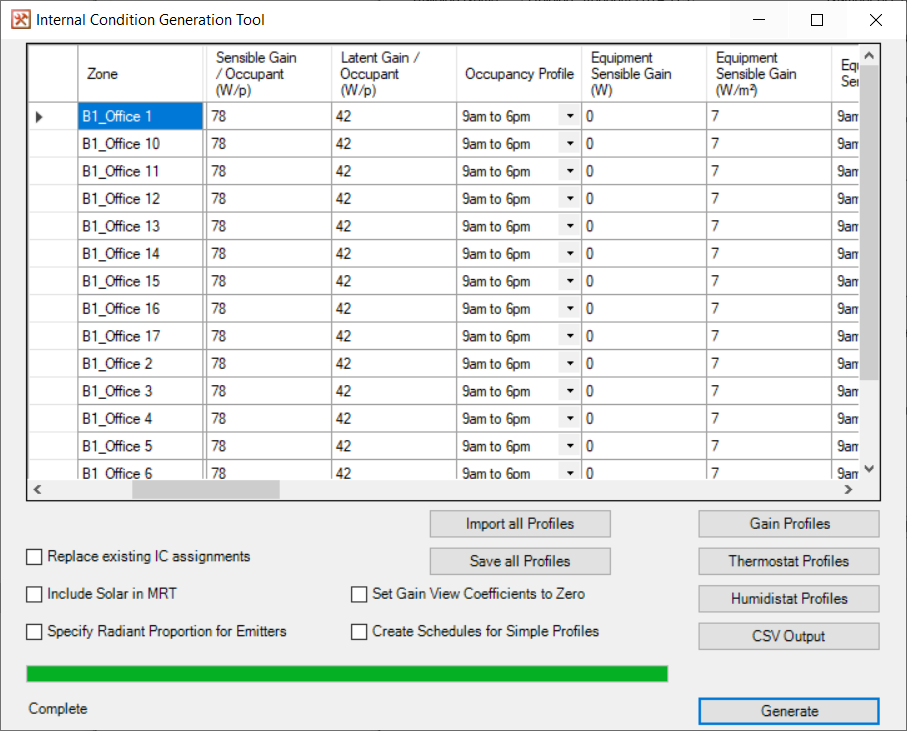
Grid¶
If the user chose to create one IC per zone, a list of zones will be shown. Otherwise the user will see a button allowing new internal conditions to be added to the grid.
The columns which are shown depend on the options which were selected when the user started the tool.
Some cells allow numerical inputs and others require the user to select an option from a list, e.g. the occupancy profile.
Note that if, for example, a gain is specified both with a W/m2 value and a Watts value, these values are cumulative and the resulting internal condition will contain both gains.
The final column, ‘skip’, allows certain rows to be ignored when internal conditions are created.
Add New IC¶
This button only appears if the user selected the option ‘Create new multi-zone ICs’.
Import all Profiles¶
The user selects a text file containing data on gain, thermostat, and humidistat profiles, that was previously exported from this tool.
Save all Profiles¶
Creates a text file containing data on gain, thermostat, and humidistat profiles.
Gain Profiles¶
Opens the Profiles Window (see below) and allows the user to edit or create new gain profiles.
Thermostat Profiles¶
Opens the Profiles Window (see below) and allows the user to edit or create new thermostat profiles.
Humidistat Profiles¶
Opens the Profiles Window (see below) and allows the user to edit or create new humidistat gain profiles.
CSV Output¶
Copies the data from this window into a CSV file. Note that data can also be copied from a CSV file and pasted into this window (i.e., with ctrl+c and ctrl+v).
Generate¶
Opens a window asking the user to select daytype(s) for the internal conditions, and then creates them in the current TBD file.
Replace existing IC assignments¶
If the user is using the one IC per zone option, this will remove any ICs currently assigned to the target zone(s) on the selected daytype(s), replacing them with the new ICs created in this tool.
Include Solar in MRT¶
Applies the Solar in MRT tickbox to the new internal conditions.
Specify Radiant Proportion for Emitters¶
Shows new columns allowing the heating and cooling radiant proportion to be specified. They are otherwise left as zero.
Set Gain View Coefficients to Zero¶
Sets the view coefficients to zero in the new internal conditions. They are otherwise left at the default values.
Create Schedules for Simple Profiles¶
If this option is selected, then if e.g. a gain profile switches between only two values then the new internal condition will be created with a schedule, value, and setback. It will otherwise be created with an hourly profile.
Profiles Window¶
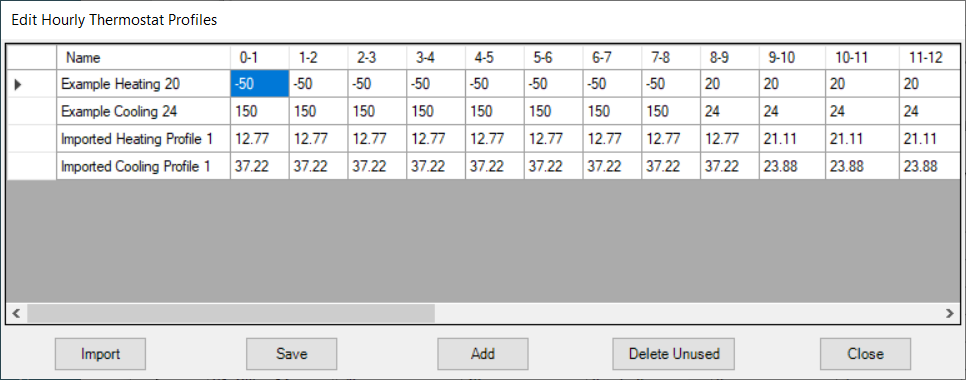
Grid¶
Shows a list of hourly profiles for gains, thermostats, or humidistats.
Import¶
The user selects a text file containing data that was previously exported from this tool.
Save¶
Creates a text file containing the data from the grid.
Add¶
Adds a new profile to the grid.
Delete Unused¶
Deletes from the grid any profiles which are not in use on the main window.
Close¶
Closes the profiles window and returns to the main window.
Creating Internal Conditions¶
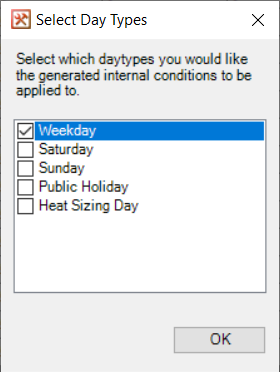
The daytype(s) selected here will be applied to all of the internal conditions created by the tool (ie. every internal condition in the main window grid except those where ‘skip’ was ticked).
If the ‘create one IC per zone’ option was selected, and the ‘replace existing IC assignments’ option was also selected, then any internal conditions currently applied to the target zones on the selected daytype(s) will be unassigned from those zones.