Weather¶
Any simulation will require hourly weather data which covers the whole year. There are a number of weather files supplied with the software to get you started, but often you will be required to use specific weather files based on the kind of assessment you are doing.
For some assessments which you can carry out in Tas, there is a specific weather file which must be used, for example:
UK Building Regulations Assessments such as Part L2 & EPCs require the use of CIBSE 2006 TRY weather files, these will need to be obtained from CIBSE.
BREEAM Assessments generally require PROMETHEUS weather files, which can be obtained from Exeter University https://emps.exeter.ac.uk/engineering/research/cee/research/prometheus/downloads/
CIBSE supply both DSY & TRY weather files. TRY stands for Test Reference Year, and represents a ‘typical’ January from a range of years, followed by a ‘typical’ February from the same range, but could be taken from a different year, and so on. These files should be used for building regulations assessments and energy modelling. DSY stands for Design Summer Year and represents a typically hot weather year, which should be used for overheating and cooling sizing assessments.
In addition, the 2016 CIBSE weather files use DSY1, 2 & 3 files.
DSY 1 represents a moderately warm summerDSY 2 includes a short, intense warm spellDSY 3 includes a longer, slightly less intense warm spell
To add a weather file to tbd, open a weather database and drag the weather file from the database to the Weather folder in tbd.
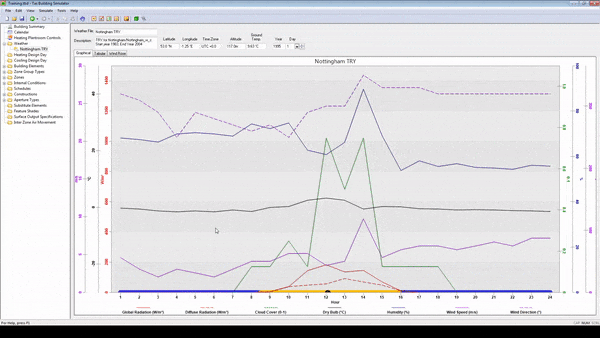
Importing Weather Data¶
There are numerous other sources of weather data which can be automatically converted for use in Tas. In order to be used in the building simulator the data must be converted to our native format of .twd, or ‘Tas Weather Data’. There are 2 ways this can be done:
Import one or more weather files into a database to be saved for future use.
Import a single weather file directly into a tbd.
The method is the same whether you are importing onto a database or into a tbd:
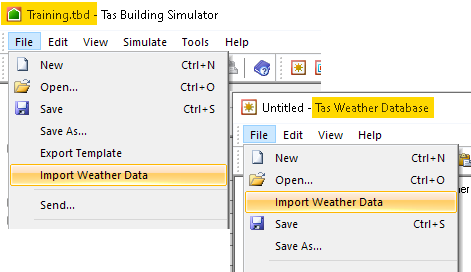
Go to File > Import Weather data & then select either an .epw or .tm2 formatted file to import.
Custom Weather¶
If you have raw weather data or weather data in a format that cannot be automatically imported into the Tas Engineering software directly, you can still import it by using the Weather Utility Excel macro.
This Excel macro allows you to specify annual weather parameters in a table and generate a Tas weather file, which you can then import in the usual way.