Apertures¶
Apertures are used to model window, doors, louvres and other openings in the Building Simulator.
You can assign Apertures to Building Elements, which has the result that they are applied to every surface in each zone which has that Building Element.
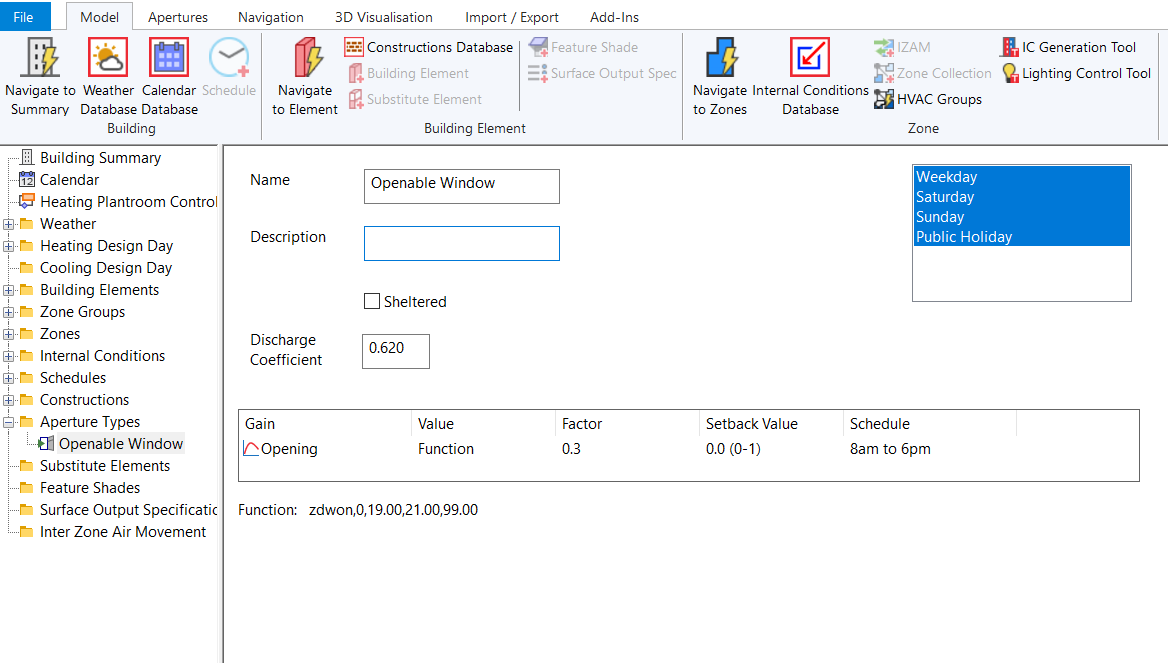
The flow of air through each aperture resulting from wind pressure, buoyancy (stack effect) and any user-specified air flows are calculated by Tas, together with the associated heat and moisture transfers. After a simulation, aperture air flows may be viewed in the result viewer.
The following definitions may be useful:
Geometric Free Area - The total unobstructed free area, perpendicular to the direction of flow. This term is sometimes just referred to as the Free Area or Geometric Area.
Equivalent Free Area - Always less than the geometric free area, the equivalent free area is the area required of a hypothetical sharp edged circular orifice which achieves the same flow rate as the actual orifice under the same pressure difference.
Aerodynamic Free Area - Otherwise known as the effective free area, this is given as the product of the geometric free area and the discharge coefficient of the aperture.
Creating¶
You can create new apertures via the Apertures tab in the ribbon, or by right clicking on the tree-view in the building simulator:
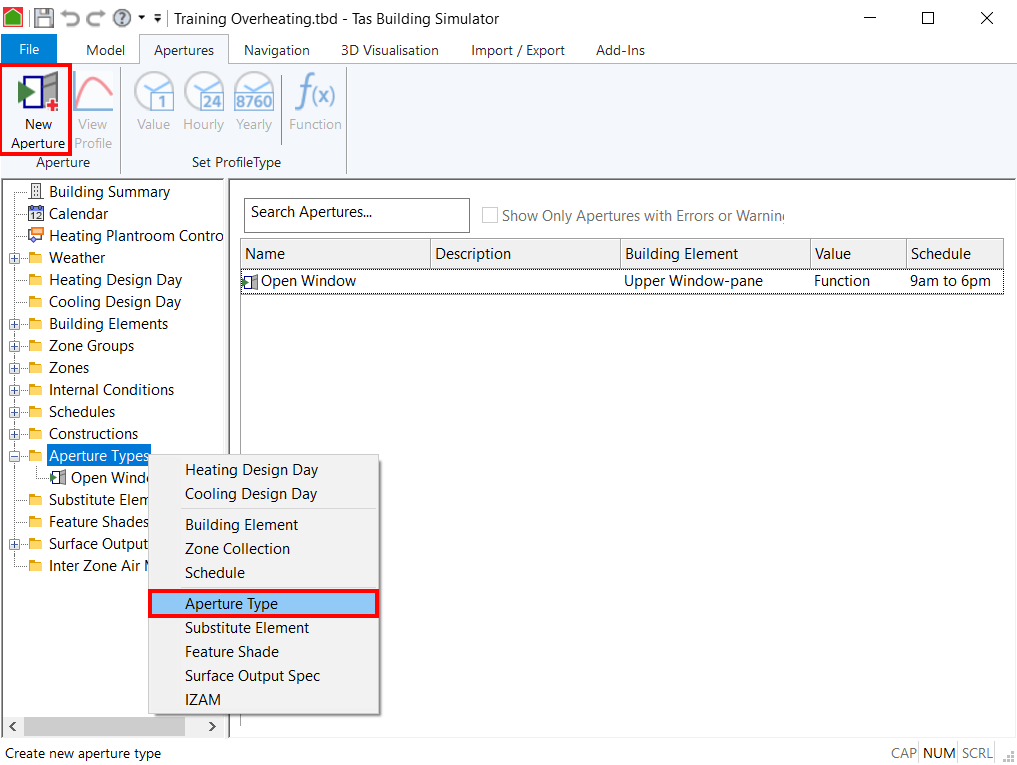
Assigning / Un-assigning¶
You can assign apertures to building elements by dragging and dropping the aperture onto a building element:
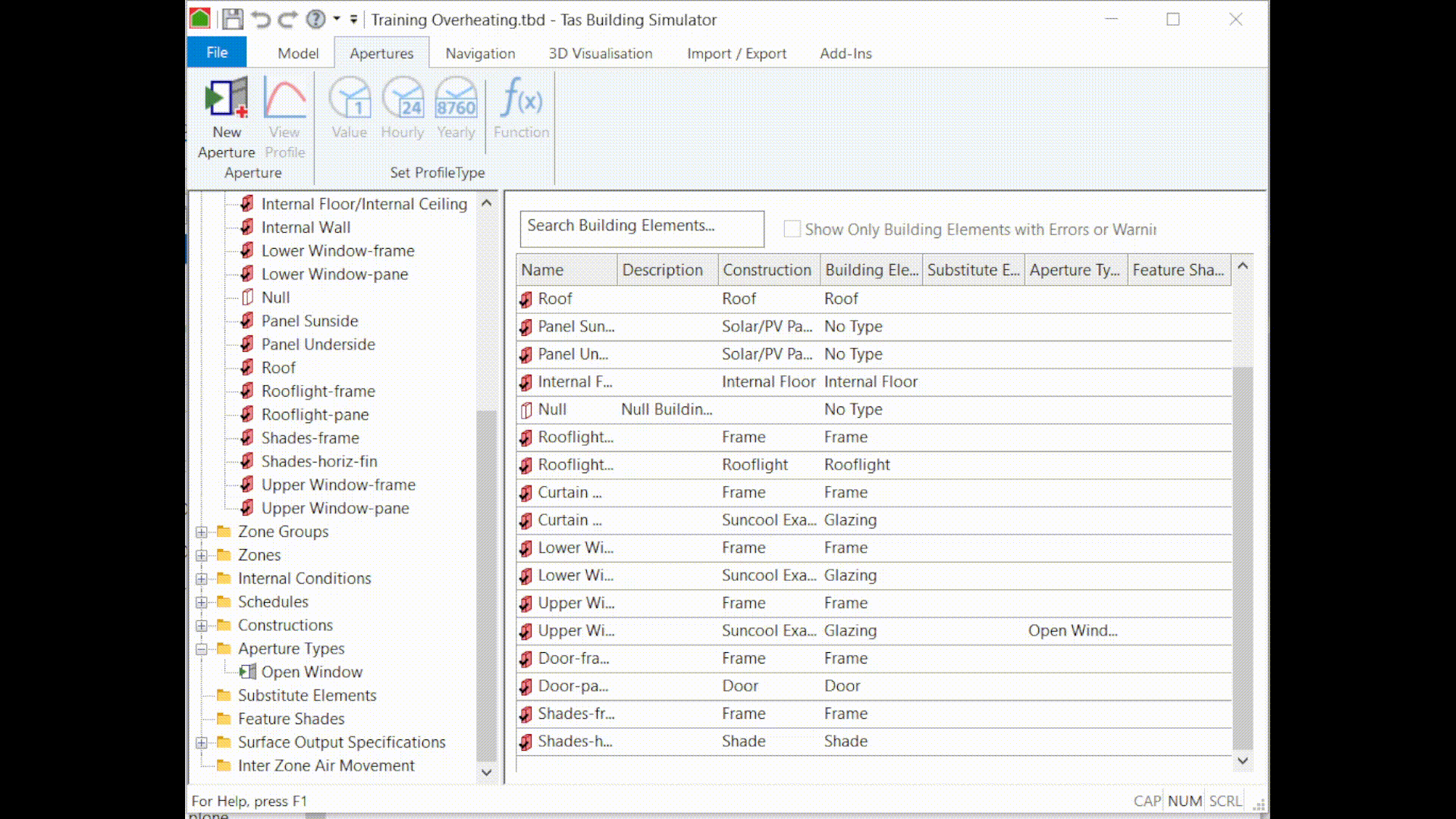
You can also assign apertures to the building elements in the building elements view:
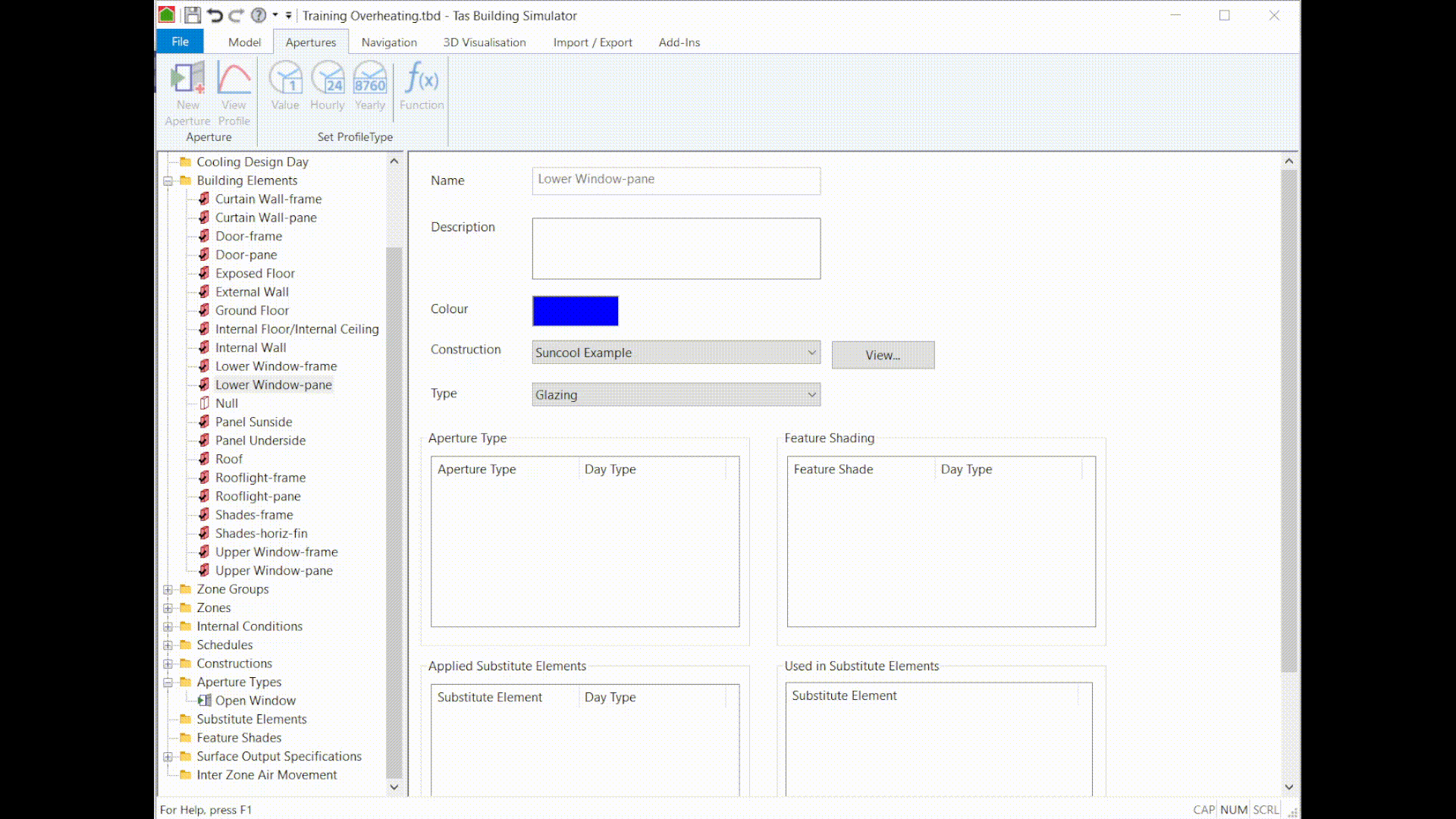
You can unassign apertures by selecting them in the building element view and pressing the Delete key on the keyboard.
Sheltered¶
The sheltered checkbox is used to indicate that the aperture is sheltered from the wind. This has the effect that the aperture is treated as if it is on the leeward side of the building.
This feature may be used to treat apertures which face into an enclosed courtyard, and are thus not subject to the wind pressures experienced by an exposed aperture.
Discharge Coefficient¶
Tas has a default discharge coefficient of \(0.620\), which is usually appropriate for a sharp edged orifice such as a rectangular window.
Discharge coefficients account for the ‘friction’ of an opening; the lower the discharge coefficient, the more the aperture resists the flow.
Value¶
The gain profile for an aperture can be set to value, function, hourly or yearly.
You should enter the geometric area of the aperture you are modelling in this field, and set the discharge coefficient accordingly.
To control the opening and closing of apertures based on conditions such as the dry bulb temperature of a space, see Aperture Functions.