Lighting Control Tool¶
This tool is used to review and edit the lighting control functions which are applied to internal conditions in the current TBD file.
The advantages that the Lighting Control Tool has over editing internal conditions in the usual fashion are:
Data for multiple internal conditions can be viewed simultaneously.
Data can be copy-pasted between internal conditions.
Data can be copy-pasted between the tool and Excel.
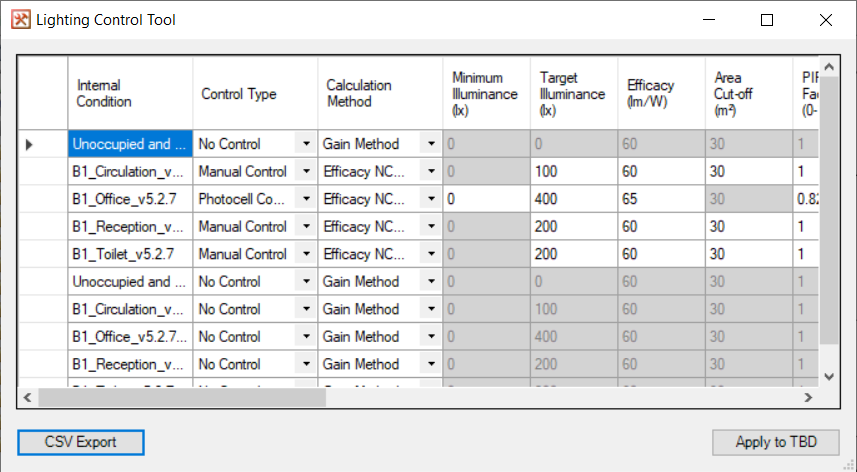
When the tool opens, all internal conditions in the file are loaded into the grid. If any of them already have functions applied to their lighting gain, that information is shown in the grid.
Irrelevant cells are greyed-out. The cells which are greyed-out will depend on the options selected for control type and calculation method.
The grid inputs are analagous to the ones in the Lighting Control Editor.
Grid Column Headings¶
Internal Condition¶
The name of the internal condition. All the inputs in the same row refer to this internal condition.
Control Type¶
Choose between No Control, Manual Control, and Photocell Control.
Calculation Method¶
The method used to calculate the lighting gain during the simulation. Options are:
Gain Method: The user specifies the gain (W/m2) in this tool.
Efficiency Method: The user specifies the target lux level and the lighting efficiency in W/m2/100lx.
Efficacy NCM 2010: The user specifies the target lux level and the lighting efficacy in lumens per Watt. Tas calculates the lighting gain using the method described in NCM 2010.
Efficacy NCM England 2013: The user specifies the target lux level and the lighting efficacy in lumens per Watt. Tas calculates the lighting gain using the method described in NCM 2013 (England).
Efficacy NCM Wales 2014: The user specifies the target lux level and the lighting efficacy in lumens per Watt. Tas calculates the lighting gain using the method described in NCM 2014 (Wales).
Minimum Illuminance¶
Shown when using Photocell Control. Also shown when using Manual Control with Gain or Efficiency Method.
When the zone is at or below this level of natural illuminance, the lighting gain will be at its maximum value.
Target Illuminance¶
Shown unless using No Control and Gain Method.
When the zone is at or above this level of natural illuminance, the lighting gain will be at its minimum value.
Efficacy¶
Shown unless using Gain Method or Efficiency Method.
Efficacy is a measure of efficiency based on the ratio of luminous flux (total amount of light emitted) to the power input of the light. It has units of lumens per watt \(lm/W\).
The software uses the efficacy to back-calculate the maximum lighting gain in the zone.
Note
A flux of 100 lumens concentrated into an area of \(1m^2\) provides the area with an illuminance of 100 lux. \(\text{lux} = \text{lumens}/m^2\).
Are Cut-off¶
Shown when using Manual Control.
If a zone has a floor area greater than this value, the lighting gain will always be at the maximum value.
You can avoid modelling area cut-off by setting this field to a large value - e.g. 999.
PIR Factor¶
Shown unless using Gain Method or Efficiency Method.
The calculated gain will be multiplied by a factor between 0-1 in order to estimate the impact of automatic presence detection.
Maintenance Factor¶
Shown when using the Efficacy NCM England 2013 or Efficacy NCM Wales 2014 methods.
Maximum Gain¶
Shown when using the Gain Method.
The maximum gain applied to the zone, which is usually when the natural illuminance level in the zone is at the minimum illuminance level.
Minimum Gain¶
Shown when using the Gain Method.
The minimum gain applied to the zone, which is usually when the natural illuminance level is at the maximum illuminance level.
Efficiency¶
Shown when using the Efficiency Method.
This is the efficiency of the lights measured in \(W/m^2/100lx\) (SI).
Timer Clock¶
Shown when using Photocell Control and one of the Efficacy Methods.
A timer clock determines when the photocell sensor is switched on; if checked, the parasitic power of the photocell sensor will only contribute to hours where there is an occupancy sensible gain.
Minimum Percentage Gain¶
Shown when using one of the Efficiency or Efficacy Methods.
When the natural room illuminance exceeds the target room illuminance, this percentage of the maximum gain will be applied.
Display Lighting Gain¶
Shown when using one of the Efficacy Methods.
A display lighting gain to be added during hours that also have sensible occupancy gain.
Parasitic Power¶
Shown when using Photocell Control with one of the Efficacy Methods.
Parasitic power is used to model the amount of energy consumed by photocell sensors, and is applied during all hours. Typical values are \(1W/m^2\) for digitally addressable systems and \(0.3W/m^2\) for standalone sensors.
Unoccupied Gain¶
Shown when using Photocell Control with the Gain Method or Efficiency Method.
This gain is applied during hours when there is no sensible occupancy gain.
Skip¶
Ignore this row of the grid when internal conditions are edited, i.e., do not edit this internal condition.
Show Details¶
Shows a message box containing a summary of the lighting function that would be created, in the same way as Lighting Control Editor.
Buttons¶
CSV Export¶
Copies the data from the grid into a CSV file. Note that data can also be copied from a CSV file and pasted into this grid (i.e., with ctrl+c and ctrl+v).
Apply to TBD¶
Changes the internal conditions in this TBD to have the lighting control specified in the grid, except any rows marked ‘skip’.