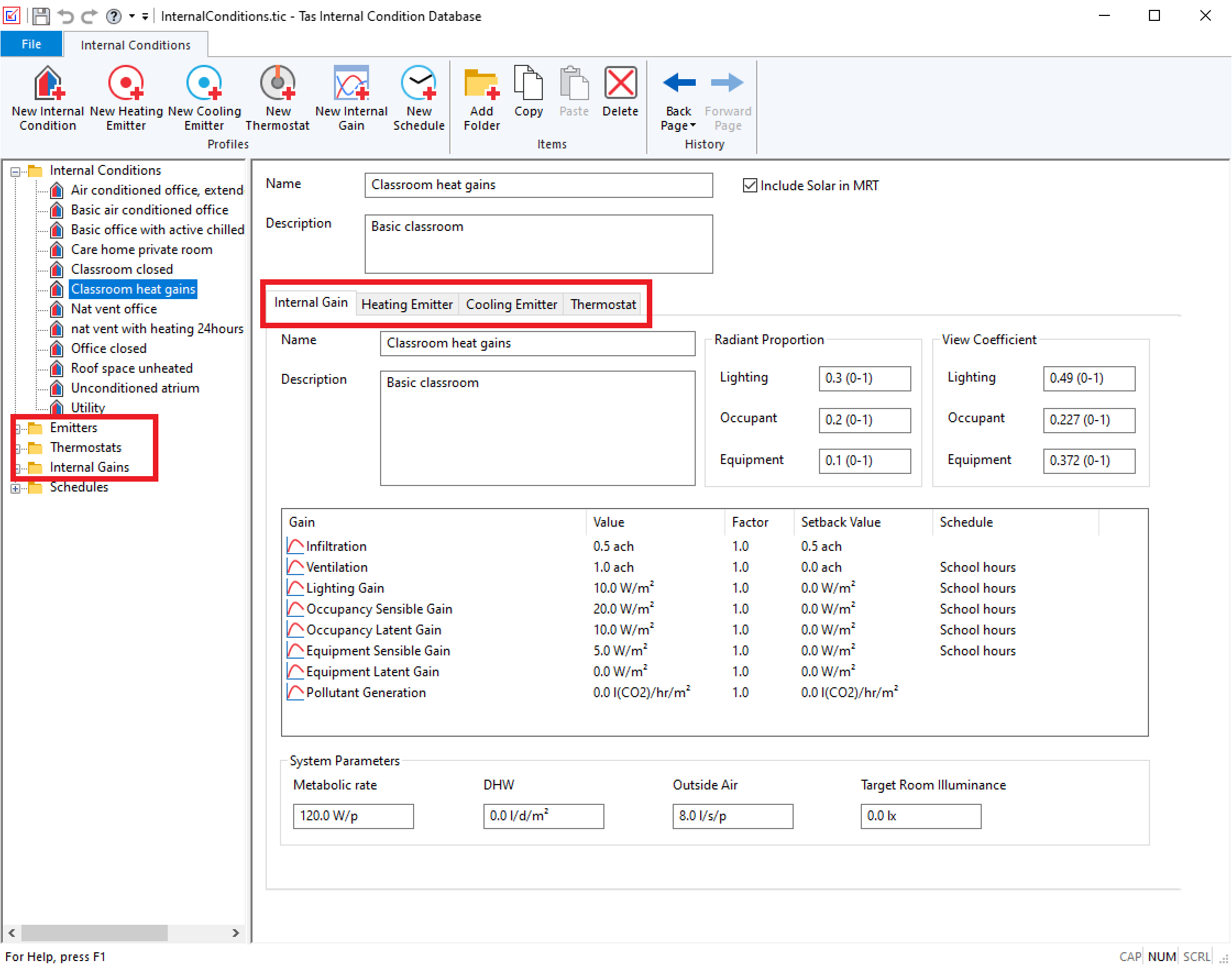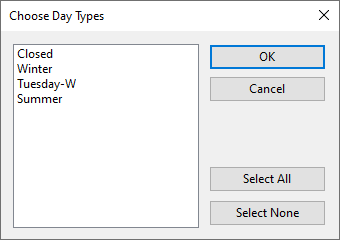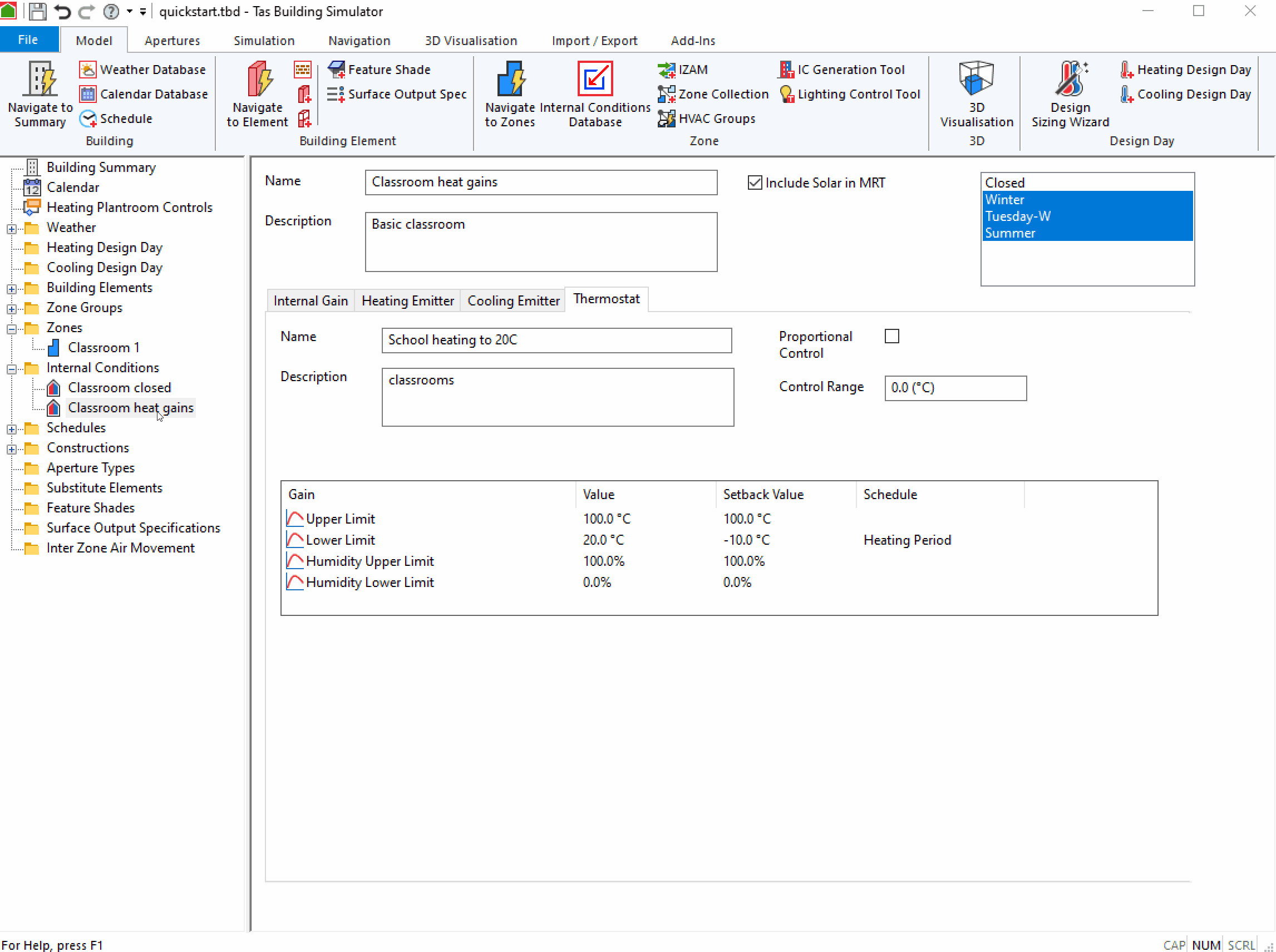Internal Conditions and Zones¶
Internal Conditions are used to set the internal gains of each zone in the model. The Internal Conditions use the Day types in the calendar so a zone can have a different internal condition set on different days of the year.
Internal Conditions Databases¶
To open the Internal Conditions Database, click on the icon in the Tas manager or the TBD ribbon. The internal condition database is used to create new internal conditions and apply them to a TBD file.
Each Internal Condition is broken in to 4 parts:
There are prebuilt Internal Conditions that come with Tas in the folder ‘Tas Data\Databases’.
Adding Internal Conditions to TBD¶
To move an internal condition from the TIC to TBD you can ‘drag and drop’ the relevant data using the tree views on the left-hand side of the applications and drop it on the internal condition folder in the TBD file. Alternately you can use copy and paste on the tree view item to move the selected internal condition to TBD.
When adding any new internal conditions to a TBD file you will need to select the Daytypes that each internal condition is applied to. The list will match the Daytypes of the calendar currently in the TBD file.
Assigning Internal Conditions to Zones¶
You can assign Internal Conditions to Zones by dragging and dropping them from the internal conditions folder in the tree-view onto the zone in either the zones list or in the tree-view. You can also drag and drop Internal Conditions from the tree-view onto the Internal Conditions tab of a zone.