Schedules¶
Schedules consist of a time-series array of 1’s and 0’s and can be applied to:
Apertures
Internal Gains
Thermostats
Substitute Elements
Feature Shades
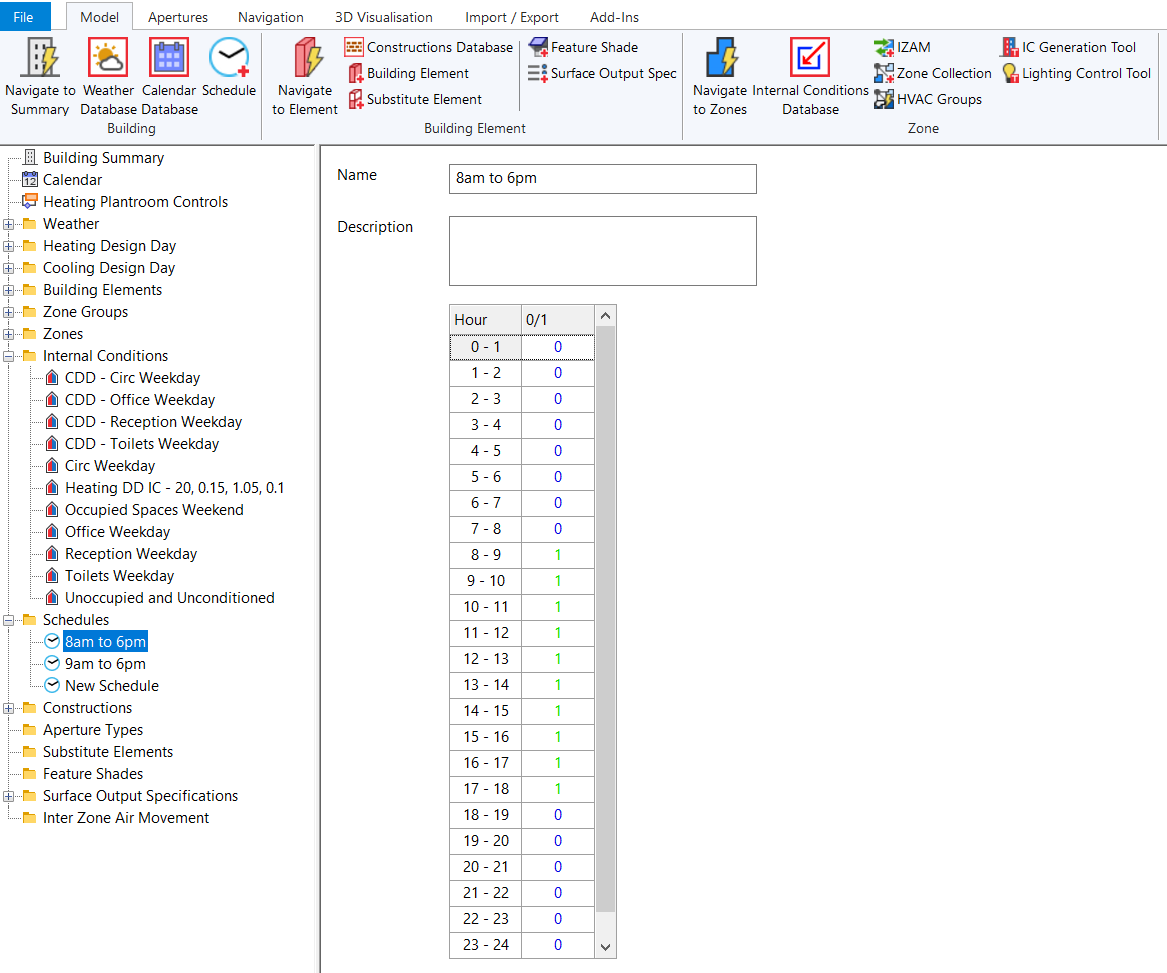
In the building simulator, each schedule has 24 hours and for each hour the 1 and 0 correspond to whether the object it is applied to is ‘on’ or ‘off.
For internal gains, during the ‘on’ periods, the gain uses its Value. During the ‘off’ periods, the gain uses its Setback Value.
Creating Schedules¶
To create a schedule, press Model >> Building >> Schedule in the ribbon. You can also right click on the schedules folder in the tree-view and press Schedule:
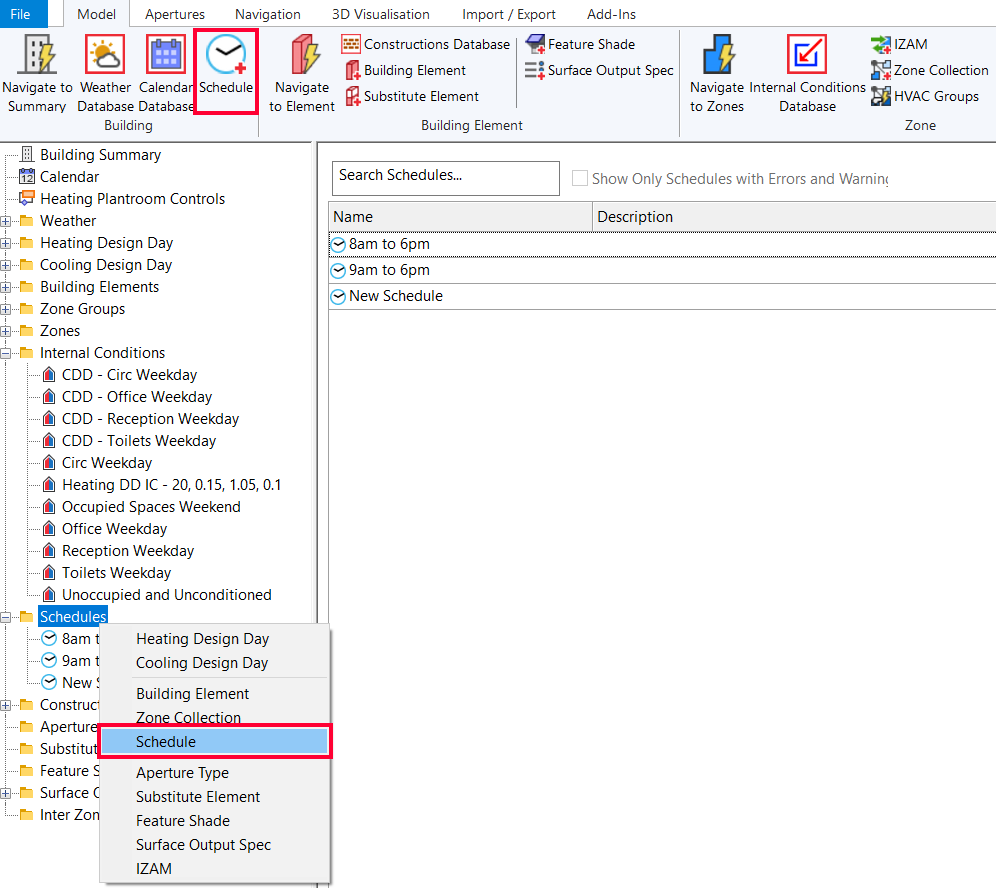
To edit whether the schedule is ‘on’ or ‘off’ for a specific hour, click in the corresponding 0/1 cell in the table and either:
Press Enter on the keyboard (toggles value)
Press 0 or 1 on the keyboard (sets value)
You can also multi-select cells and press one of the above keys to edit multiple hours at once.
Assigning Schedules¶
Schedules can be assigned using the dropdown menu in internal conditions and aperture types:
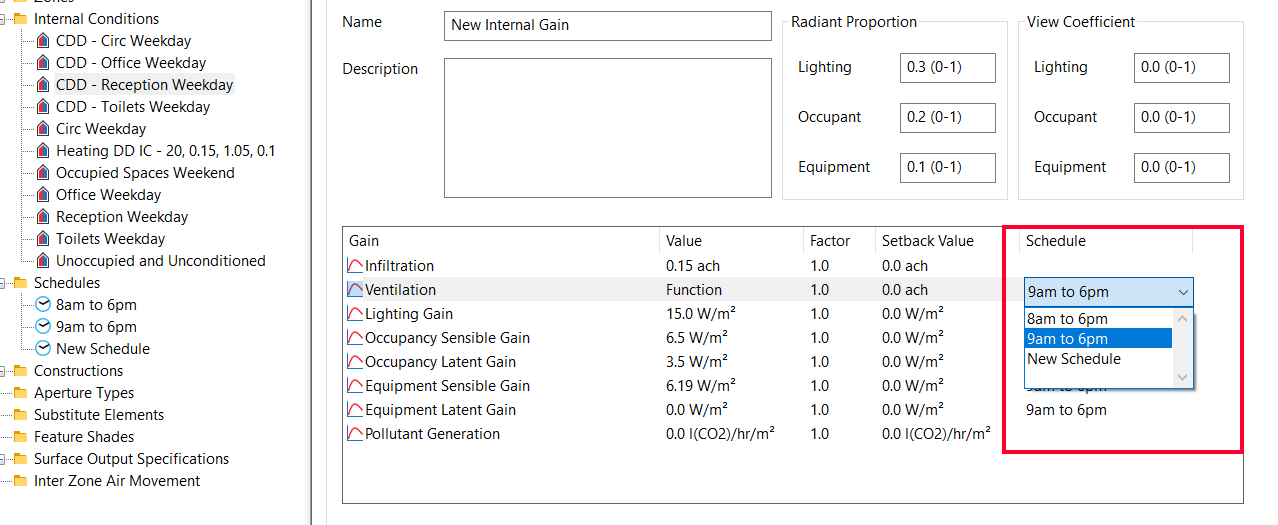
You can also drag and drop schedules from the tree-view onto the internal gain or aperture.
Deleting Schedules¶
You can delete schedules by selecting them in the tree-view and pressing the Delete key on the keyboard.
Schedules & Profiles¶
Schedules can be combined with hourly and yearly profiles. If a schedule is ‘off’ for an hour, it will force the hourly/yearly profile to also be ‘off’, regardless of its value.
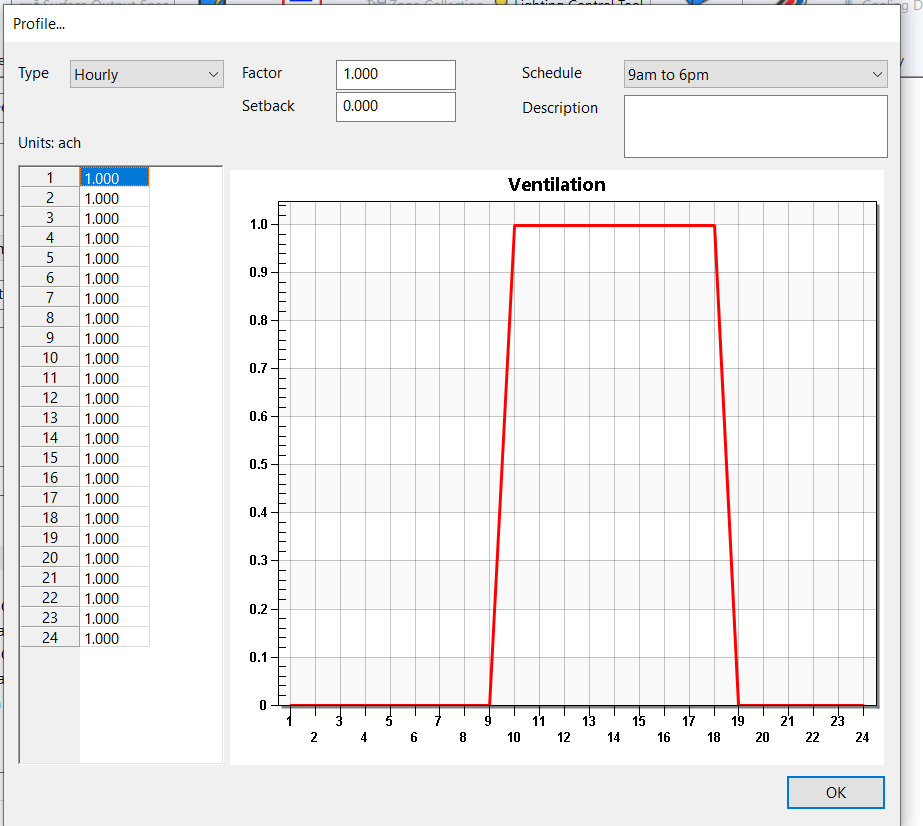
In the above, the hourly profile has the ventilation gain set to a value of 1 for all hours – the off hours for the 9am to 6pm schedule override this behaviour.