Adding a Source TBD File¶
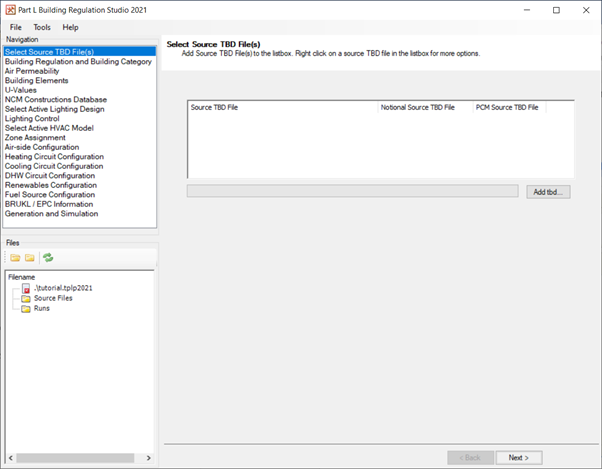
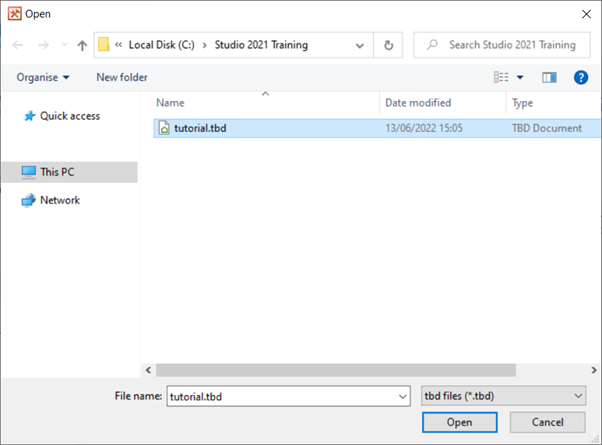
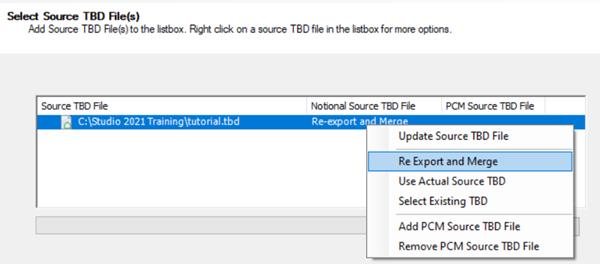
You can import multiple TBD files if you have more than one. This is useful when you want to work together on large models.
If your geometry has been set up with external zones and shades then the software must be told on this screen to make an allowance for this. When the software generates the notional building the external zones and shades will be removed because the notional building never benefits from external shading.
The right-click option Re-export and Merge will remove external zones and shades from the source geometry specifically for the notional building. This means that the actual and notional buildings will use different source files. The notional building will use a source building data file created by the studio, which will be suffixed __reexported.tbd.
The navigation menu on the left of the screen allows you to skip to other screens.
Exercise and Notes¶
Close any Tas files you might still have open.
Click on the Add TBD button on the “select source TBD” screen.
Select the source TBD file from your project directory - this is the building data file to which you’ve added internal conditions from the NCM database.
If your source building has been given external zones and shades, right-click in the area where the default setting “same as source for actual” is displayed and then choose the “re-export and merge” option instead.