Creating System Groups¶
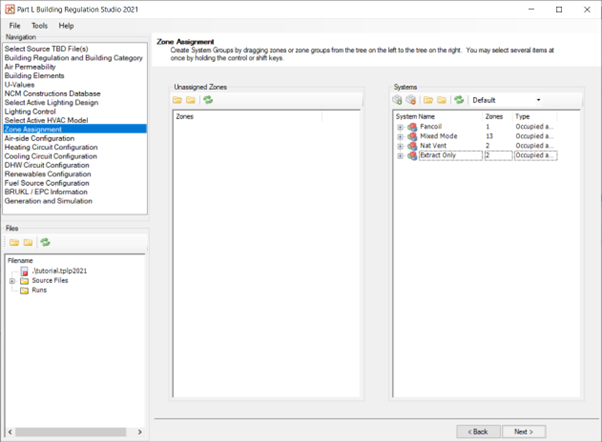
You will create groups based on air-side systems and then add various zones to the different groups.
The same zone cannot be added to more than one group. To prevent you from adding a zone to more than group it will be removed from the list of unassigned zones on the left as soon as it has been assigned to a system group.
Zones not appearing in this list include those without an internal condition, areas with the “Unoccupied and Unconditioned” condition applied to them, or any parts of the building with internal conditions which aren’t a member of the NCM Activities database (you should only ever use internal conditions from the NCM database).
To remove all zones from a system group, drag and drop the entire folder onto the Unassigned Zones area on the left. Drag and drop one or more zones from the system group over to the left side of the screen to remove only a select few and leave the other zones within the group intact.
On the toolbar if you select System per Group on the drop-down list and then drag and drop unassigned zone groups onto the white space on the right of the screen instead of creating a dedicated system group to begin with, the same number of system groups with these zones will be made for you. You will not be able to drag and drop single zones onto the white space in this mode.
If you select System per Zone instead and then drag and drop multiple unassigned zones or zone groups the software will create one system group per zone.
Exercise and Notes¶
If the studio hasn’t already created system groups and added zones to them you should do so now.
On the toolbar click on the Add a System button.
Drag unassigned zones from the left onto the new system group. You can add zones individually if you want to. You can select a number of zones to add to the group at once (hold down Shift or Ctrl on your keyboard). You can drag entire folders of zones onto a single system group.